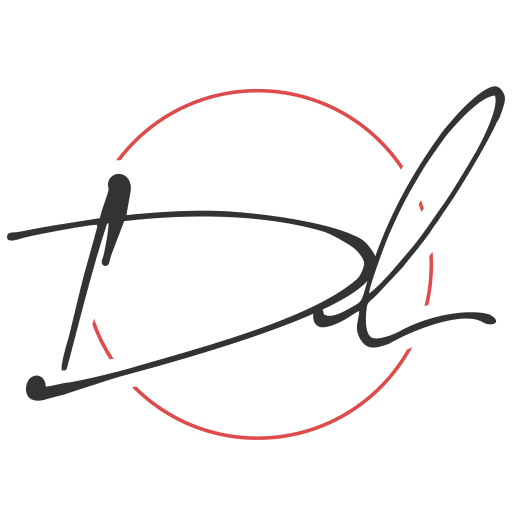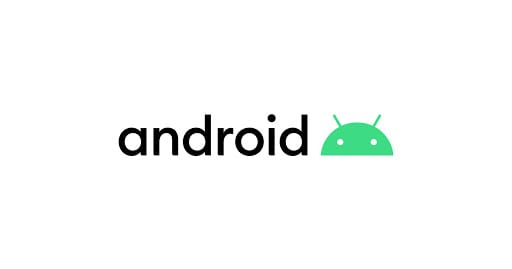View Binding Purposes?
note: View binding is a feature that allows you to more easily write code that interacts with views. Once view binding is enabled in a module, it generates a binding class for each XML layout file present in that module. An instance of a binding class contains direct references to all views that have an ID in the corresponding layout.
View Binding is part of Android Jetpack. View Binding was introduced at the Android Talk at Google IO/19. Let’s learn more about this. In most cases, view binging replaces findViewById. Ultimately the findViewById, is used to declare the view variable for x times to use it. It makes a lot of boilerplate code inside the view Activity/Fragment. That is why View Binding came to provide a good way to access all views with onlu init one variable.
Key features
- ViewBinding is always null safe and type-safe, which supports both Java and Kotlin.
- ViewBinding is introduced in the Gradle version 3.6 and above (which comes with the Android Studio 4.0, only gradle 3.6).
- ViewBinding also helps to reduce the boilerplate code, hence reducing the code redundancy.
- While using the ViewBinding proper naming conventions are need to be followed because it creates the binding class internally using the name of the same layout file. Naming the layout file in the snake case is preferred. For Example, the ViewBinding creates activity_main.xml(snake case) file as ActivityMainBinding(pascal case), which contains all the property and instances of all the views containing in that layout.
- And also whatever IDs of all elements are created inside the layout XML file, the ViewBinding converts them to camel case. For example: android:id=”button_submit” -> buttonSubmit. Which is much useful in the code readability.
- Using ViewBinding the compilation of the code is a bit faster as compared to the traditional findViewById() method.
- The ActivityMainBinding class is generated in the following path under the project hierarchy this can be viewed.
Before View Binding
class MainActivity: AppCompatActivity() {
val btnSignIn = findViewById<AppCompatButton>(R.id.btn_signIn)
val txtUserStatus = findViewById<AppCompatTextView>(R.id.tv_userStatus)
txtUserStatus?.Text = userProfile?.overview
btnSignIn?.setOnClickListener {
Snackbar sb = Snackbar.make(cl, "Successfully login attempt", Snackbar.LENGTH_SHORT);
sb.show();
}
}
After View Binding
class MainActivity: AppCompatActivity() {
val binding = ActivityMainBinding.inflate(layoutInflater)
binding.tv_UserStatus.text = userProfile?.overview
binding.btnSignIn.setOnClickListener {
Snackbar sb = Snackbar.make(cl, "Login Attempt Successful", Snackbar.LENGTH_SHORT);
sb.show();
}
}
Why View Binding
If you review the to above code clip you can notice a bit of the differences. For exmple you declare the binding variable from the generated view binding class. Now you can access all the view ids from the binding variable. The main advantages of using View Binding:
- Type Safety
- View binding provide a generated method od the same type as defined in the XML layout.
- Null Safety
- findViewById
Using View Binding
- enable viewBinding and this should take place with build.gradle
buildFeatures {
viewBinding = true
}
- After enabling viewBinding perform the sync and let’s modify the XML layout
<?xml version="1.0" encoding="utf-8"?>
<androidx.constraintlayout.widget.ConstraintLayout
xmlns:android="http://schemas.android.com/apk/res/android"
xmlns:app="http://schemas.android.com/apk/res-auto"
xmlns:tools="http://schemas.android.com/tools"
android:layout_width="match_parent"
android:layout_height="match_parent"
android:id="@+id/cl_layer"
tools:context=".MainActivity"
tools:ignore="">
<androidx.appcompat.widget.AppCompatTextView
android:layout_width="match_parent"
android:layout_height="wrap_content"
android:id="@+id/tv_header"
android:text="View Binding w/Kotlin"
android:textSize="30dp"
android:textAlignment="center"
android:layout_marginStart="15dp"
android:layout_marginTop="150dp"
app:layout_constraintEnd_toEndOf="parent"
app:layout_constraintStart_toStartOf="parent"
app:layout_constraintTop_toTopOf="parent"
/>
<androidx.appcompat.widget.AppCompatEditText
android:layout_width="match_parent"
android:layout_height="wrap_content"
android:id="@+id/et_message"
android:layout_marginStart="16dp"
android:layout_marginEnd="16dp"
android:layout_marginTop="128dp"
android:hint="Sir, your text here"
app:layout_constraintEnd_toEndOf="@id/tv_header"
app:layout_constraintStart_toStartOf="@id/tv_header"
app:layout_constraintTop_toBottomOf="@id/tv_header" />
<androidx.appcompat.widget.AppCompatButton
android:layout_width="wrap_content"
android:layout_height="wrap_content"
android:id="@+id/btn_submit"
android:layout_marginTop="16dp"
android:text="Submit"
app:layout_constraintEnd_toEndOf="@id/et_message"
app:layout_constraintTop_toBottomOf="@id/et_message" />
</androidx.constraintlayout.widget.ConstraintLayout>
PS: If your view id uses the under_score, it will be generated as a camelCase variable.
- The things that need to be focused on here are, creating the instance of the ViewBinding.
Kotlin
class MainActivity : AppCompatActivity() {
//create instance ActivityMainBinding
private lateinit var amb : ActivityMainBinding
override fun onCreate(savedInstanceState: Bundle?) {
super.onCreate(savedInstanceState)
//create the instance of ActivityMainBinding
val binding = ActivityMainBinding.inflate(layoutInflater)
//binding.root returns the root layout
setContentView(binding.root)
binding.btnSubmit.setOnClickListener {
val msg = binding.etMessage.text.toString()
if (!msg.isEmpty()) Snackbar.make(binding.clLayer, binding.etMessage.text.toString(), Snackbar.LENGTH_SHORT).show()
else Snackbar.make(binding.clLayer, "Message is currently empty", Snackbar.LENGTH_SHORT).show()
}
}
}
Java
public class MainActivity extends AppCompatActivity {
//binding class to the xml
//allows the system to automatically generate the system
ActivityMainBinding amb;
@Override
protected void onCreate(Bundle savedInstanceState) {
super.onCreate(savedInstanceState);
//inflating the xml
amb = ActivityMainBinding.inflate(getLayoutInflater());
//retrieve the root layout
View v = amb.getRoot();
//ContentView for the layout
setContentView(v);
//calling the button and setting the click listener
//call the button by id and set the click listener
amb.btnSubmit.setOnClickListener(new View.OnClickListener() {
@Override
public void onClick(View v) {
String msg = amb.etMessage.getText().toString();
if (!msg.isEmpty()) Snackbar.make(amb.clLayer, amb.etMessage.getText().toString(), Snackbar.LENGTH_SHORT).show();
else Snackbar.make(amb.clLayer, "Message is empty", Snackbar.LENGTH_SHORT).show();
}
});
}
}
And that’s it. You are done setting up your view using View Binding.
if youre interested in seeing a tutorial on the topic check it out here: